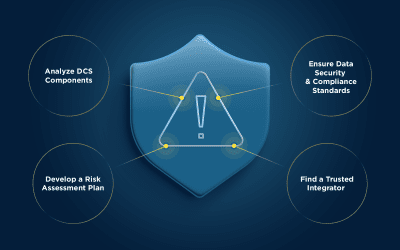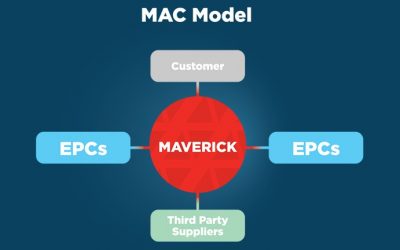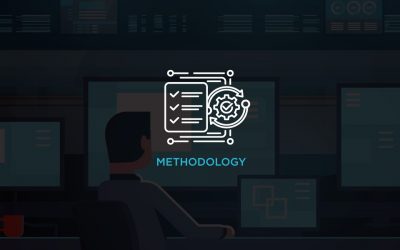11 Free Programs For Your Computer, Part 1
These freeware programs are designed to be useful to any computer user regardless of experience that help enhance a feature or improve operational efficiency.
Looking for ways to be more productive? There are a ton of programs available online designed to increase efficiency individually and in collaboration with team members. And the best part about it is they’re all free.
Some of these are programs I’ve been using for years. Others I’ve come across lately thanks to the friendly folks on reddit’s /r/BuildaPC subreddit. All of these programs either enhance a feature that was lacking in Microsoft Windows or let me do something quickly and easily that I couldn’t do otherwise.
Before downloading, keep these tips in mind. I’ve linked to the official download page for all these programs, but because they are all freeware, you’ll probably find them on lots of other websites available for download. Some are good; others not so good. Some may have the right program, but they’re packaged with malware or spamware. Be careful where you download from and use a local or online virus scanner on them before installation, especially if you don’t download directly from the creator’s official website.
Keep in mind that while these programs are available for free, many of them have professional versions with even more great features that are available for a small fee. If you like what the program does and want to support the author(s), consider buying the pro license, or even making a donation if you get a lot out of the regular version.
Also, when downloading anything for installation, take the time to make a folder just for that program. It’s easier to stay organized than to try and organize everything after the fact. I have a folder called Source on the root of my local hard drive with subfolders for all my downloaded programs and drivers. I can quickly make a copy of this folder over to any other machine I’m given and have all my favorite programs ready to install on the fly.
There are a lot more freeware programs that are useful, but I decided to limit my picks to the programs that I think should be useful to any computer user, regardless of experience level. The first five programs are listed below, and the remaining six programs will be described in a future post.
1. Clover: This neat little add-on gives Windows Explorer the look and feel of a tabbed web browser. It’s great for users that tend to have multiple Explorers open at one time because the user can cycle through the tabs with CTRL+Tab and CTRL+Shift+Tab, and open a new tab with CTRL+T. It also has a drag and drop shortcut on the favorites bar just underneath the tab. This tool is designed to simplify the desktop and improve productivity.
2. Rufus: This program saves so much time and lots of DVDs by building bootable USB drives directly from ISOs. As you can see, the program doesn’t have a lot of bells and whistles, but it works like a champ every time. Great for when you’re trying to slipstream a driver into a bootable image but you’re not sure you have the right one. You can try it as many times as you need with one flash drive.
3. PushBullet: Designed to let you connect all your devices across multiple platforms, PushBullet is a suite of apps for Android and iOS combined with a Google Chrome Extension. Register using Facebook or Google, install the app(s) on your device(s) and then install the extension on Chrome. Now you’re ready to send links, photos and files back and forth seamlessly across all your devices. Plus, get incoming phone and SMS notifications on your computer or tablet screen, and even respond to texts via your computer. Easy to use settings let you tailor what notifications you’ll see on screen, and you can snooze all notifications if you need to “unplug” and focus. As seen in the screengrab of the browser, the uploaded photo is ready to see on screen and the URL for the image is already in my message window to share with the rest of my team if I need to.
4. puush: This program takes screenshots to a whole new level of usefulness. Use a special combination of keys and your screen, a capture area, a specific file or the contents of your clipboard are uploaded to the web. The URL for the upload is placed onto the clipboard, ready to paste into Skype, PushBullet, or e-mail. You can manage which images remain active online through your account.
5. 7-zip: 7-zip sets the standard for compression/decompression software. It’s well-supported, allows you to read a ton of formats, has strong compression ratios, contextual menu integration, strong AES-256 encryption support… the list goes on and on. In the time it’s taken you to read this paragraph you could have downloaded, installed 7-zip on your machine and made an archive of all of those TPS report cover sheets you’ve been hanging onto.
Do you have a favorite freeware program or have you had an issue with any of the programs listed? Leave a note in the comments section and share your experience. Be sure to check back for the remaining six programs.
This post was written by Tim Gentry. Tim is an engineer at MAVERICK Technologies, a leading automation solutions provider offering industrial automation, strategic manufacturing, and enterprise integration services for the process industries. MAVERICK delivers expertise and consulting in a wide variety of areas including industrial automation controls, distributed control systems, manufacturing execution systems, operational strategy, business process optimization and more.